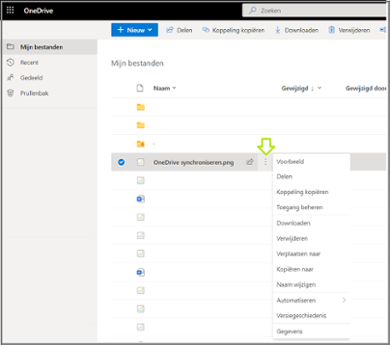ICT
OneDrive cloud storage: ensure that your synchronisation with the cloud is active
If you wish to synchronise the folders and files on your PC with OneDrive, then OneDrive
needs to be installed on your device. OneDrive is your personal cloud storage and, as part
of the Office package, is already installed on the laptop that you received from the
university. For use on a private laptop or desktop, you can install Office from the Office Portal: in the top right hand corner you will find the option Install Office.
Why is OneDrive synchronisation important?
If online synchronisation with OneDrive is not correctly installed, you may be at risk of losing your locally saved files. If there is no automatic synchronisation, then the files are not saved in the cloud environment.
How to check if your files are being synchronised in OneDrive
You can see if OneDrive is installed on your device by the icon in your task bar (bottom
right hand side). To synchronise, select Help & Settings. Select Settings. In the tab
Account, select the option Select Folders, and indicate there which folders you wish to
synchronise.
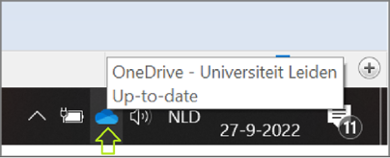
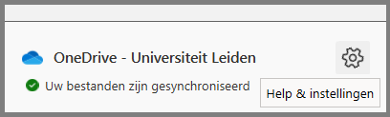
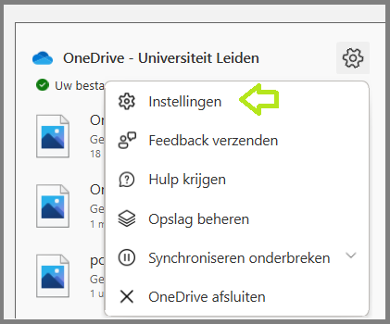
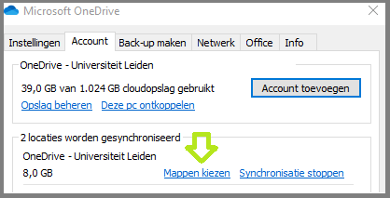
How to use OneDrive online in the Office portal
Open your browser and go to portal.office.com. On the left, you will see all Office 365 apps,
including the online version of OneDrive. You will find all files that you have synchronised
and uploaded here. Click on the three dots next to a document to view what you can do with it, such as: Share, Move or Copy Link (e.g. in order to email a link to the document to your colleagues).