Brightspace, the digital learning environment
Brightspace is the heart of the University’s digital learning environment. Lecturers can use Brightspace to support a lecture or course with digital resources. They can post assignments, lecture slides and literature in the same place and keep them up to date, giving students access to all their teaching material.
Support
- On Brightspace’s support site you will find information on, for example, how to add content to your course, create (Turnitin) assignments and set up a Gradebook.
- Still struggling and not sure what to do? Submit your question via the helpdesk portal contact your faculty’s ICT and Education coordinator.
Tip: Teaching Support website
The Teaching Support website features articles on hybrid and online teaching. Here you will also find an overview of available educational tools, articles on inspiring teaching methods and articles on didactic advice.
Preparation for the new semester
Here you can read exactly what you need know and which steps you need to take to prepare your Brightspace environment for the semester. Reserve about 60 minutes for these steps. When you've taken these steps you're ready to go!
To know
As soon as a course has been scheduled in uSis, Brightspace creates a course environment.
The OSC adds the course coordinator in uSis to the course. The link ensures that the course coordinator has access to the course environment!
The OSC will open student registrations for the courses in mid-July. The moment a student is registered in uSis, the student is registered in the course environment.
You always create new groups in every new course. After all, this changes every year. New is the standard availability of the workgroup layout in the course environment. The workgroups from uSis will be available by default as a 'section' in Brightspace from next academic year. Sections are the same as groups, only the workgroup layouts (sections) synchronise between Brightspace and uSis. If a student changes workgroups in uSis, the student also switches 'sections' in Brightspace.
It is still possible to create your own group layouts. Read: How do I create groups?
TIP: Use a filter to remove student groups from the total list. This option is available in several places (classlist, assignments, when using release conditions, etc.) both at VIEW BY "groups" and at "sections":
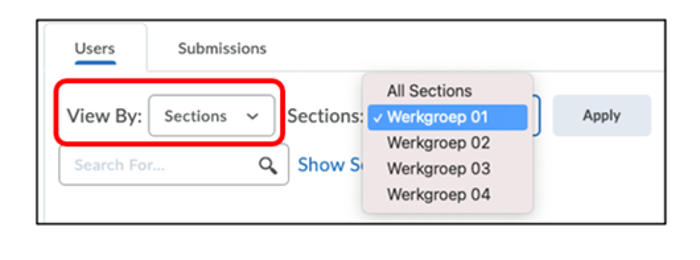
To do
Your new course environment does not contain any content. With a course copy you can easily make a copy of your course environment from last year. Only the content is copied, students or student data are not included. You have two options when copying:
NOTE: Not all tools and functionalities are fully copied or require an extra action after copying. For example, you must activate Turnitin Assignments once and republish Kaltura videos to the Kaltura Media Gallery. Read more: What information is / is not copied with a Course Copy?
TIP: Do you want your Kaltura videos (in the future) to be copied to your new Brightspace course? Then place it in the course content via Step 2a of How do I upload a video to Kaltura and place it in the course content?
Do you have a new course? Please contact SOLO.
In mid-August (Semester 1) of mid-January (Semester 2), students will automatically have access to the course environment. Students will not have access until then. Each course has a start date. This start date determines the moment that students can access the content of the course. You can adjust the start date yourself. Read more: How do I open and / or close a course for students?
PLEASE NOTE: Courses in Block 2 will ALSO open to students from mid-August, courses in Block 4 will open in mid-January!
Are you the only teacher (and therefore course coordinator)? The OSC adds you to to the course and you automatically get access. Do you want to add colleagues to your course? Read: How do I add users to my course?
Do you want to add more than 10 colleagues? Please contact SOLO. SOLO can have a bulk enrollment carried out. We need the ULCN usernames of your colleagues and the relevant Course ID.
