Brightspace
Brightspace is Leiden University's digital learning environment.
Brightspace is used to share course materials with students. Students can hand in assignments, do quizzes and take part in discussion forums. Lecturers can use Brightspace to share grades with students using Grades.
Brightspace is used to access several third party tools, such as Turnitin for plagiarism checks, FeedbackFruits/Pitch2Peer fo peer review, Kaltura for videos and Wooclap for voting during classes. Links to weblectures and knowledge clips are also offered through Brightspace.
Questions
For all questions regarding Brightspace you can contact ECOLe via ecole@hum.leidenuniv.nl or +31 (0)71 527 2773, option 2. We are happy to make an appointment to go over all your questions, online via Teams or on campus in your or our office.
Experience Brightspace as a student
In the Brightspace Demo Module you can experience Brightspace from a student's perspective. Useful, if you want to see what parts of your course look like for your students. And inspiring, because in this module you will discover tools that you might not yet be using yourself.
Support sites, instruction videos and workshops
Support sites
Instruction videos
- Instruction video Assignments
- Instruction video Copy course materials
- Instruction video Adding colleagues using sections
- Instruction video Basic navigation
- Instruction video Content
- Instruction video Grades
- Brightspace Grades: Advanced Training (interactive video)
- Instruction video Quizzes
Workshops
There are currently no scheduled workshops.
Do you have any questions about Brightspace? Get in touch with ECOLe via ecole@hum.leidenuniv.nl or +31 (0)71 527 2773, option 2. If workshops are organised, they are announced through the faculty newsletter.
Brightspace Grades
In Grades you can calculate a weighted final average grade. You can set up a simple gradebook, or you can make it more complicated using conditions and dependencies. Brightspace Grades needs a bit of extra attention, which is why we are highlighting this functionality here.
Do you need help setting up your Gradebook? Get in touch with ECOLe via ecole@hum.leidenuniv.nl or +31 (0)71 527 2773, option 2.
Do you want to know which basic settings we recommend for Grades Setup Wizard? Check out this video.
Using our Grades Checklist, you can check whether you have set up everything correctly. You can find links to relevant manuals per step.
Would you like to do more with Brightspace Grades, like create your own grading formulas? This information will help you get started.
- Brightspace Grades: Advanced Training (interactive video about working with grade schemes, the formula editor and more)
- Step by step description of the formula editor
- Example of a gradebook with the formula grading system
Copyright in Brightspace
Copyright regulations have to be respected in Brightspace.
How can I share copyrighted material with my students?
- Use open access publications as much as possible. You can use certain browse tools to find open versions of existing publications like Open Access Button and Unpaywall.
- Place a link or embed, but do not upload pdf files.
- Request a (digital) course reserve shelf.
- Compile a reader via ReaderOnline. When the reader is printed, copyright is included in the price
- Upload publications that do not fall in the above categories in the LOR (Learning Object Repository) in Brightspace. Please note that permission needs to be obtained from the publisher via this portal. You can log in using a registration number available via the UFB.
The university library provides support for lecturers regarding copyrighted material. The UBL has provided several resources on their website.
- Copyright for teachers
- Copyright Information Office
- Usage regulations licensed e-resources
- Copyright and weblectures
- Links to copyright free image databases
Every Brightspace module includes a link to the web page Copyright for teachers. You can find all the information and rules regarding reusing copyrighted material there.
Do you have further questions? Please get in touch with the Copyright Information Office via +31 71 527 2871 and auteursrecht@library.leidenuniv.nl or ECOLe via ecole@hum.leidenuniv.nl or +31 (0)71 527 2773, option 2.
Brightspace preparation for the new semester
Here you can read exactly what you need know and which steps you need to take to prepare your Brightspace environment for the semester.
To know
Availability of course environments
As soon as a course has been scheduled in uSis, Brightspace creates a course environment. Scheduling in Usis therefore needs to be finished before Brightspace modules are created. Non-uSis modules are, in principle, not created.
Access to the Brightspace module
ECOLe adds the lecturers who are linked to the course in TEC. Changes are communicated to ECOLe by the education coordinator.
Student enrolments
Students enroll for their courses mid July and mid December. Once a student is enrolled for a course in uSis/MyStudymap, they automatically have access to the related module in Brightspace.
This does not mean they automatically have access to the course content. This is only possible after the start date of the Brightspace module has been reached. For semester 1 and HS (Heel Studiejaar/Entire Academic Year) modules this date is 15 August. For semester 2 modules this date is 15 January. Need more time? You can change the module's start date by following the steps in this manual.
Tutorial/work groups
The student enrollments for tutorial/work groups in uSis/MyStudymap are directly linked to Brightspace. In Brightspace these are called sections. Sections are automatically kept up to date with enrollments in uSis/MyStudymap.
You can find these sections in Course Tools > Classlist. Click View By > Sections > Apply. Select the group you want to display, then click Apply again.
This option is available in several places (classlist, assignments, when using release conditions, etc.).
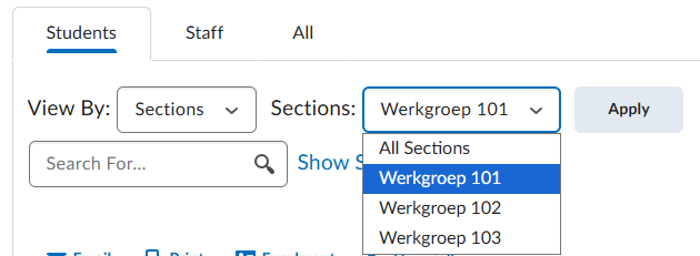
To do
Course copy
Every academic year, new Brightspace modules are created based on scheduled courses in uSis. The new modules do not contain any content apart from a Code of Conduct and a module on generative artificial intelligence (GenAI).
Using a course copy you can easily make a copy of last year's module. Only the content is copied. Students or student data cannot be copied.
You have two options when copying:
NOTE: Not all tools and functionalities are fully copied or may require an extra action after copying. For example, you must activate Turnitin Assignments once and republish Kaltura videos to the Kaltura Media Gallery. Read more: What information is / is not copied with a Course Copy?
TIP: Do you want your Kaltura videos (in the future) to be copied to your new Brightspace course? Then place it in the course content via Step 2a of How do I upload a video to Kaltura and place it in the course content?
ECOLe can help transfer course materials. Please get in touch with ECOLe via ecole@hum.leidenuniv.nl or +31 (0)71 527 2773, option 2.
Adjust start date
On 15 August (Semester 1) or 15 January (Semester 2), students will automatically have access to the Brightspace modules. Students do not have access until these start dates. Each course has a start date. This start date determines the moment that students can access the content of the course. You can adjust the start date yourself. Read more: How do I open and / or close a course for students?
Add colleagues
You can add your colleagues as long as they have an active ULCN account (either a staff member or guest staff account). Take a look at the online manual on Screensteps or take the following steps:
- Click on course tools -> Classlist -> Add participants -> Add existing users.
- Enter your colleague’s last name or username.
- Press Enter.
- Select the correct person from the list.
- Select the role: Instructor or Assistant Instructor.
- Select a section (it does not matter which one).
- Click Enroll Selected Users.
- Click Done
NOTE: student assistants can be added using the same process. They can only be added if they have an active staff account. It is not possible to manually add a student account.
FAQ
Hoe zit het met archiveren van Brightspace-modules?
Brightspace modules are available for 1 year for students and 2 years for lecturers.
- One year after the course is taught, the Brightspace module is given an end date. After that end date, students can no longer access the module. Lecturers can still access the module.
- Two years after the course is taught, the Brightspace module is made inactive. After that, only support staff at ECOLe and Brightspace system administrators can access the module.
- This is how we follow the law regarding privacy and archiving. For more information, please see this explanation (in Dutch).
Can students get read-only access to a module?
Students who do not register in uSis for a course can be added as a Student Observer (read only) participant. They do need their own access to a ULCN account in order to do so. The course has to be added to the Discover platform within Brightspace’s environment. Students can register by using a registering link. Request this link by contacting ecole@hum.leidenuniv.nl.
Can students not registered at Leiden University log in as well?
Currently not yet without a Leiden ULCN account. The registering of students registered at other Dutch or foreign universities is not really an LMS problem. Agreements must be made between the educational institutions on how to deal with "cross-registration". Once that has been arranged (via uSis), students from outside the university will automatically be registered in Brightspace.
What if a student is not able to access the course on Brightspace?
Students who are registered in uSis but cannot find their course in Brightspace are to contact ecole@hum.leidenuniv.nl.
If they are not able to log in to Brightspace, they should contact the ISSC.
Students registered in non uSis courses (such as the Academic Language Centre) should contact their administration.
Can I manually register students as a lecturer?
This is not possible. All student registrations are handled through uSis. Should students be registered directly in Brightspace outside of a uSis registration, the students will not be known in uSis. This means that grades for these ‘ghost students’ cannot be registered.
